RとRStudio入門
図の1
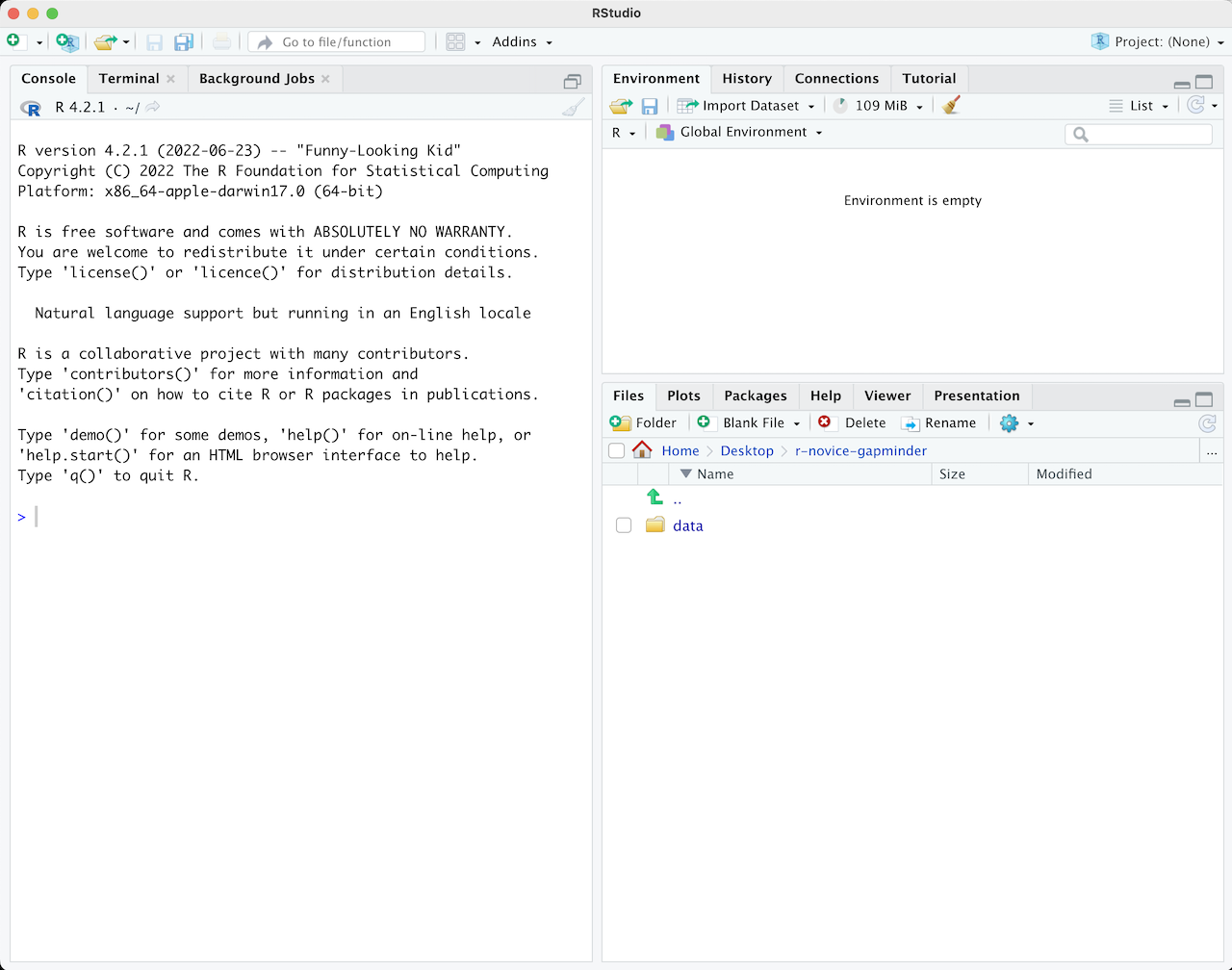
図の2
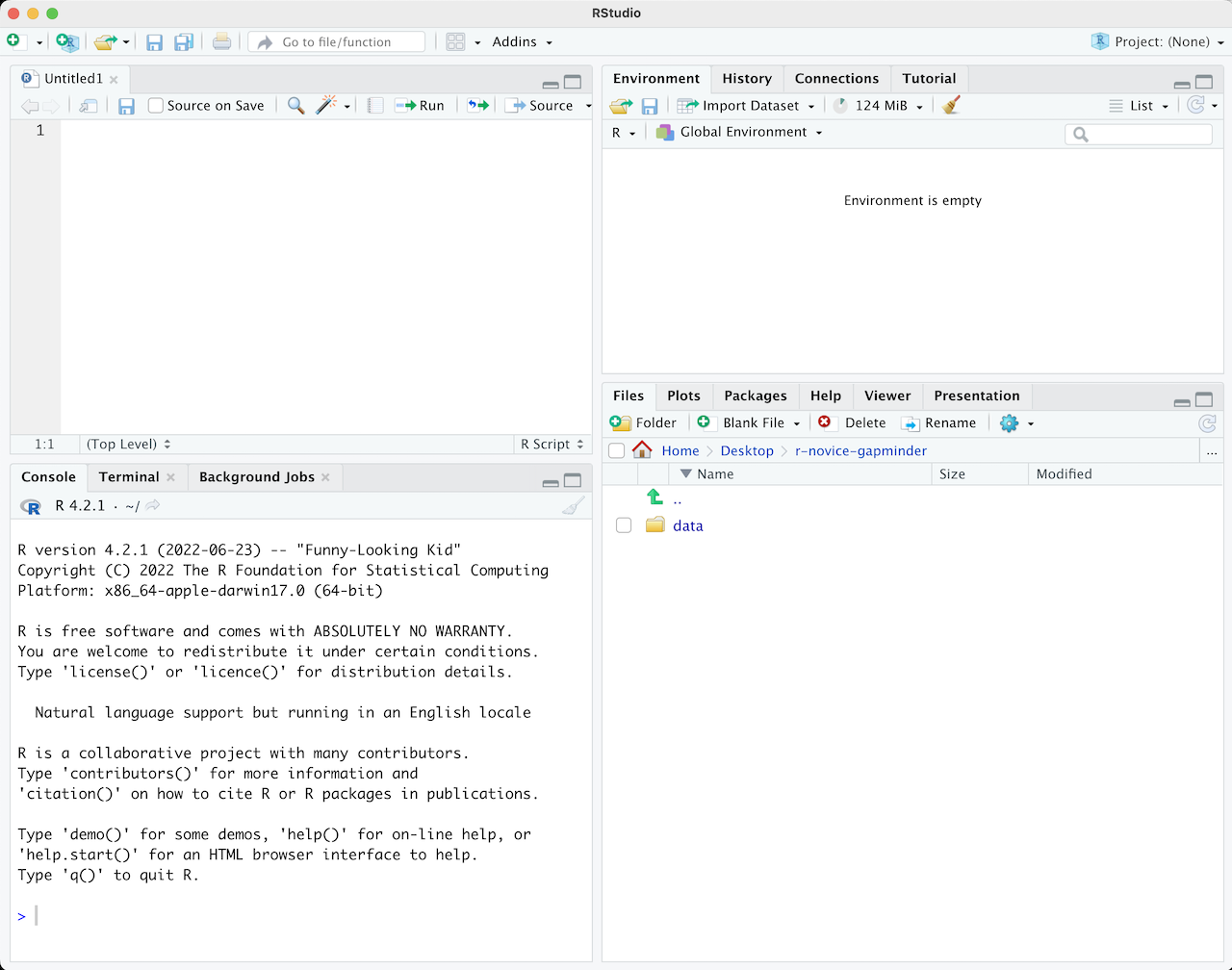
Project Management With RStudio
図の1
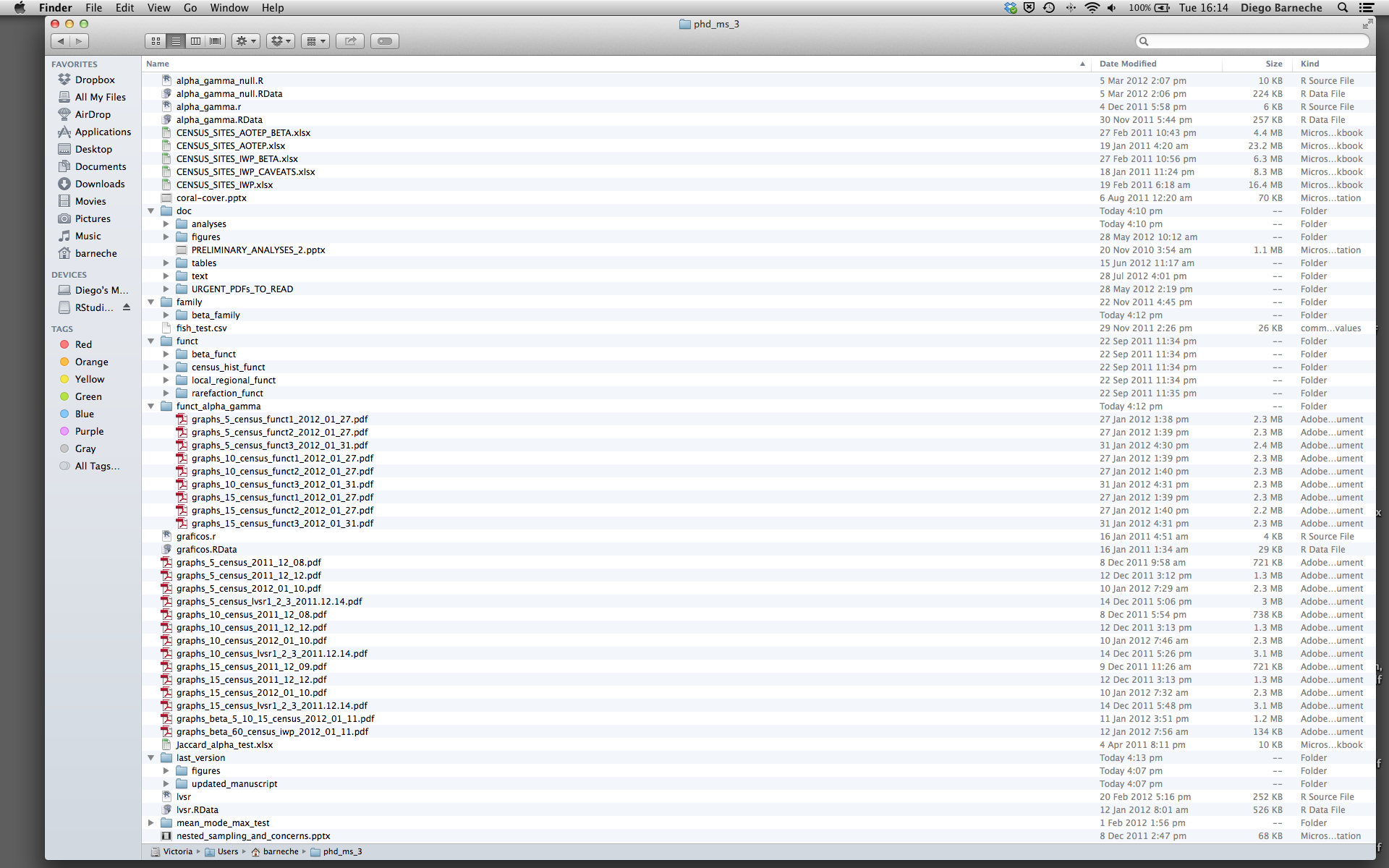
Seeking Help
Data Structures
Exploring Data Frames
Subsetting Data
図の1
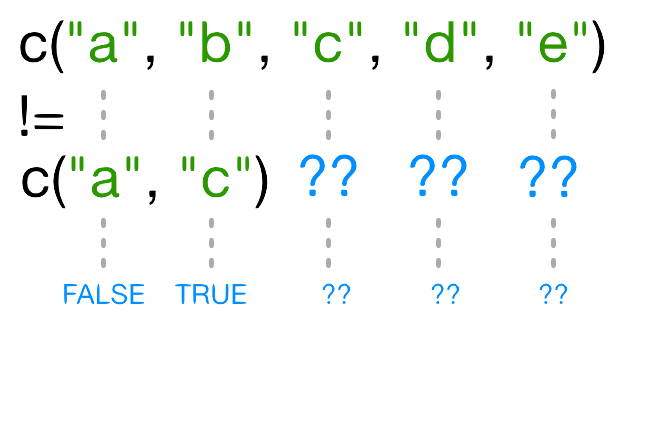
図の2
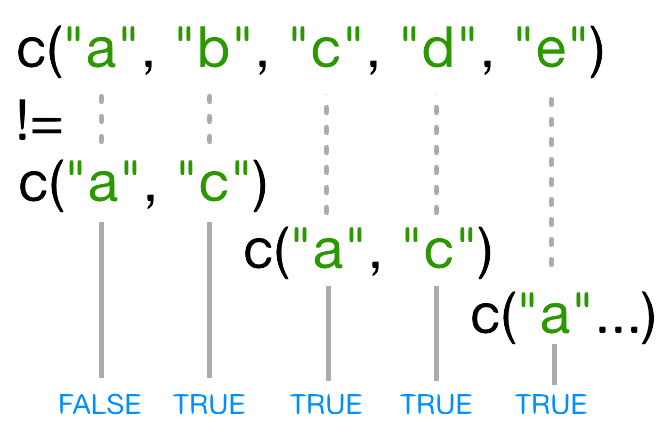
Control Flow
Creating Publication-Quality Graphics with ggplot2
図の1
図の2
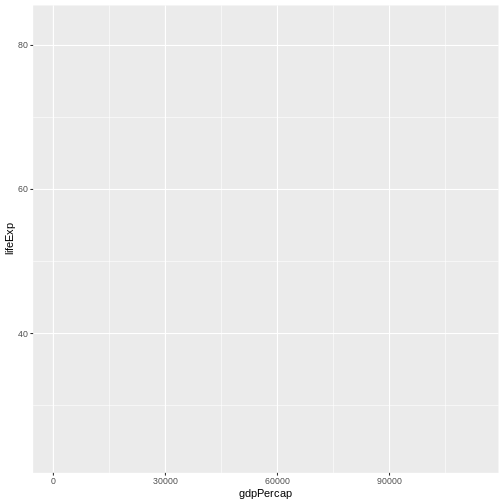
図の3
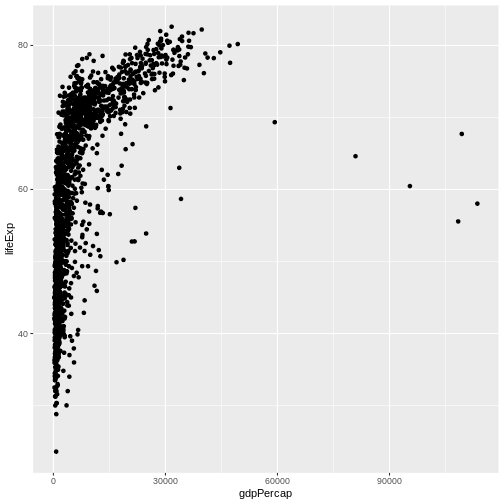
図の4
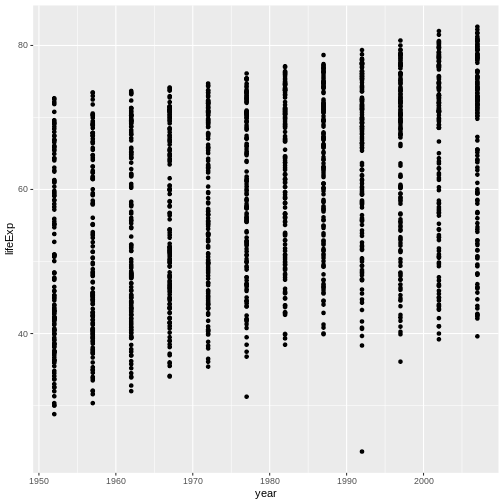
図の5
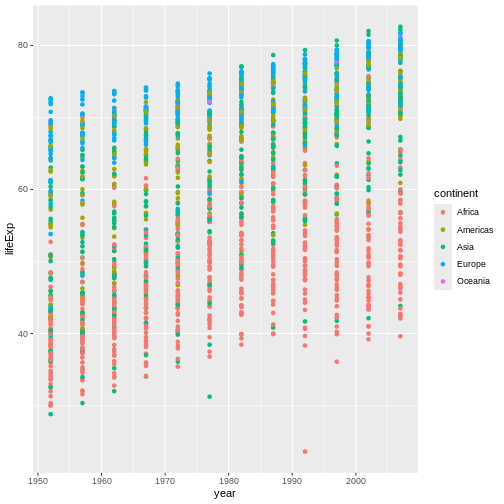
図の6
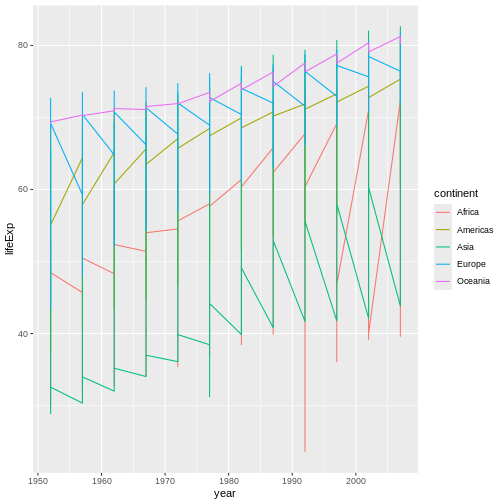
図の7
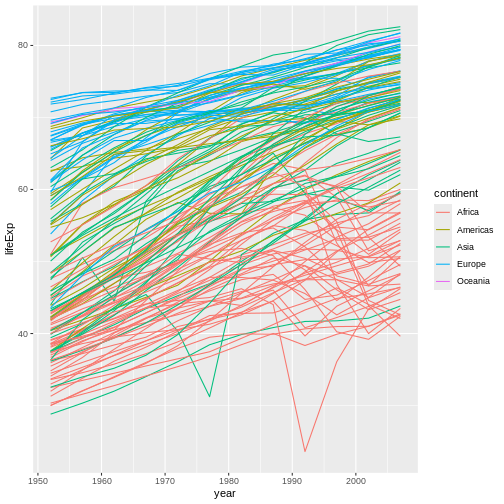
図の8
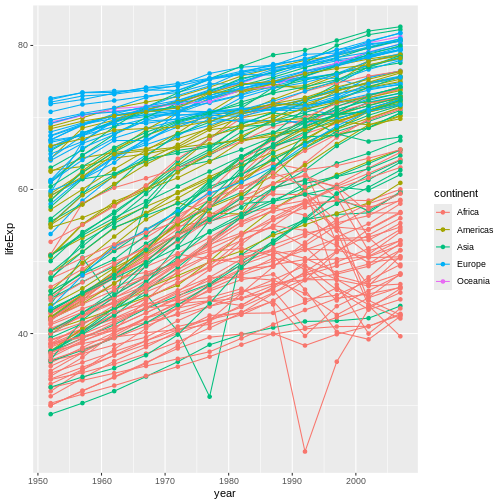
図の9
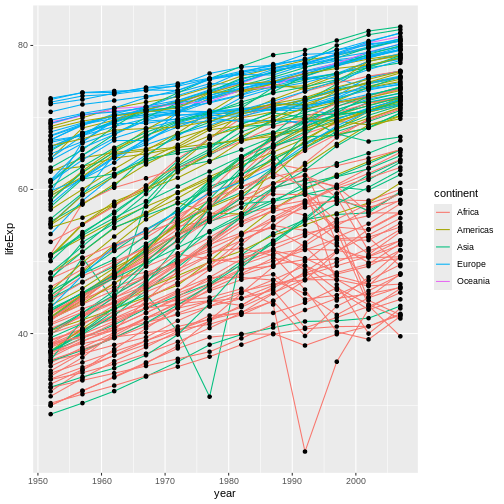
図の10
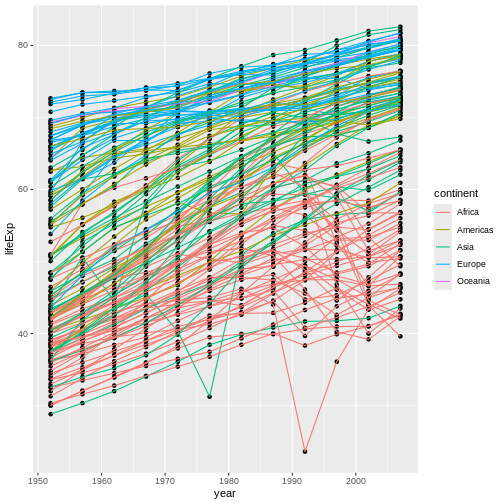
図の11
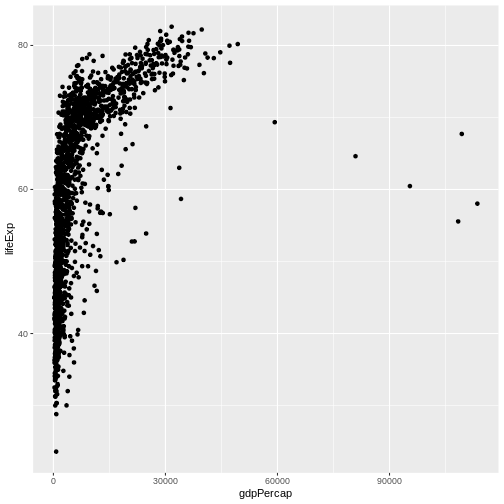
図の12
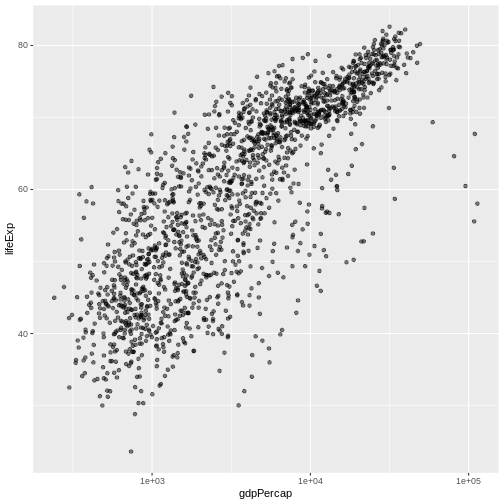
図の13
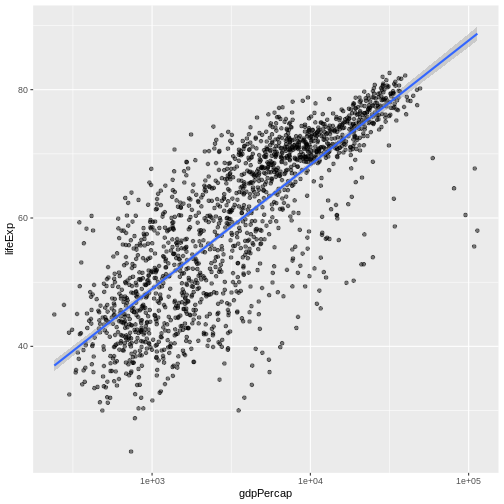
図の14
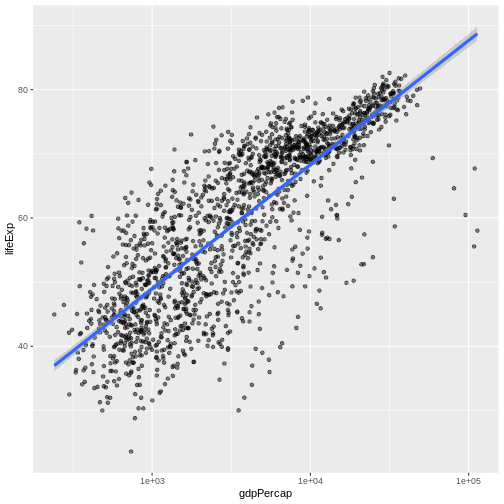
図の15
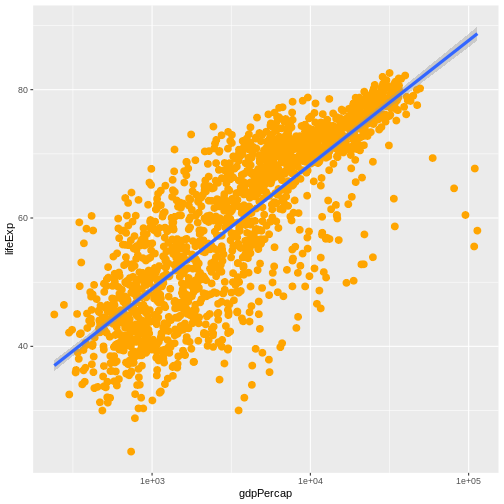
図の16
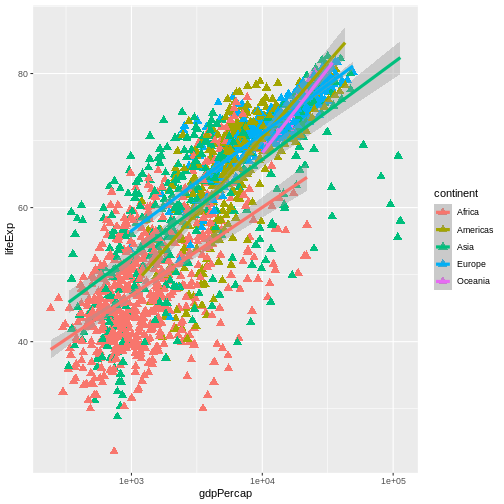
図の17
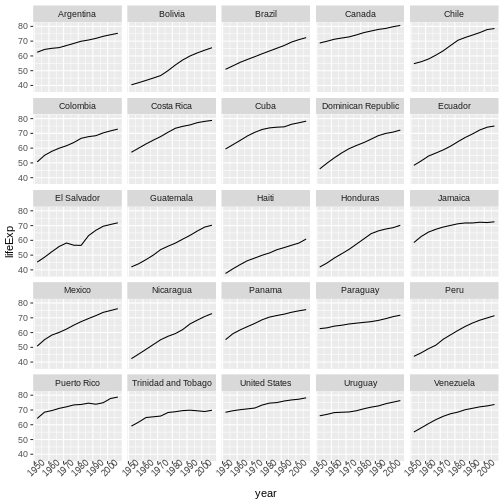
図の18
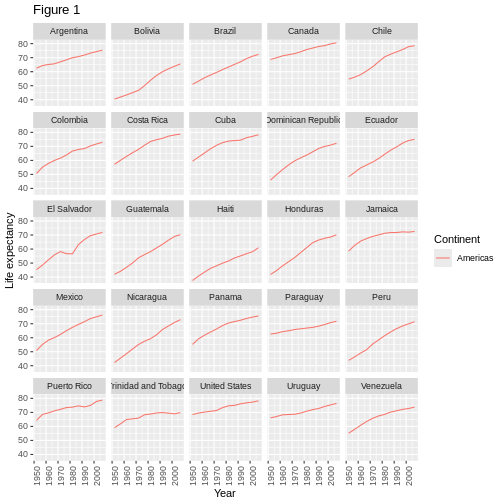
図の19
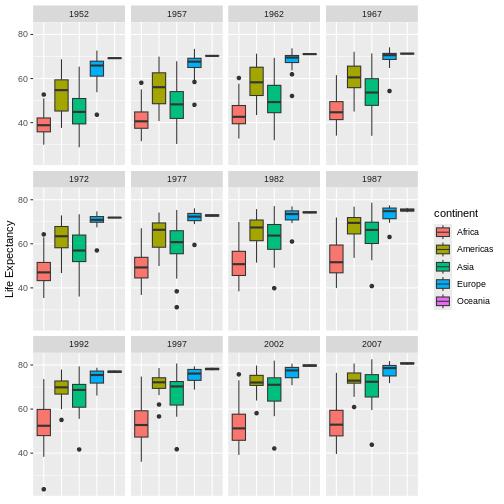
ベクトル化
図の1
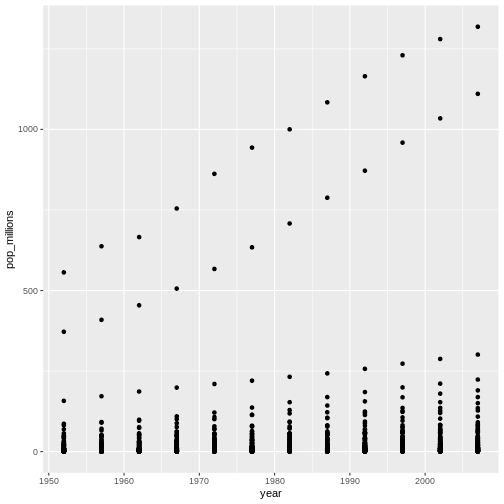
図の2
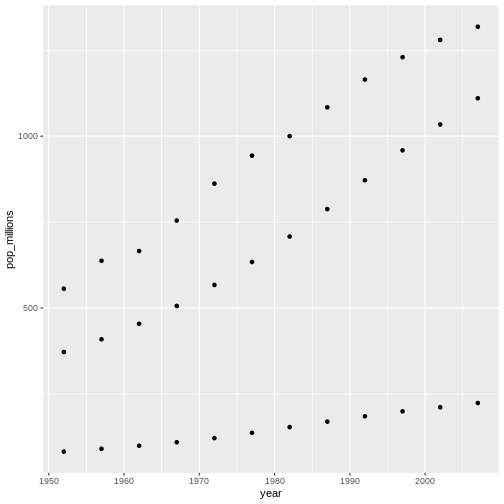
Functions Explained
データの出力
Data Frame Manipulation with dplyr
図の1
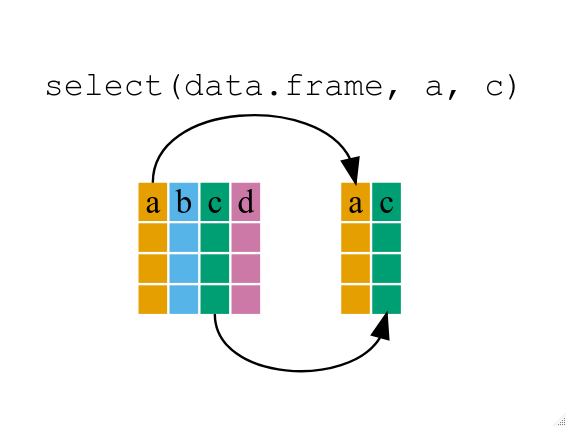 If we want to remove one column only from the
If we want to remove one column only from the gapminder
data, for example, removing the continent column.
図の2
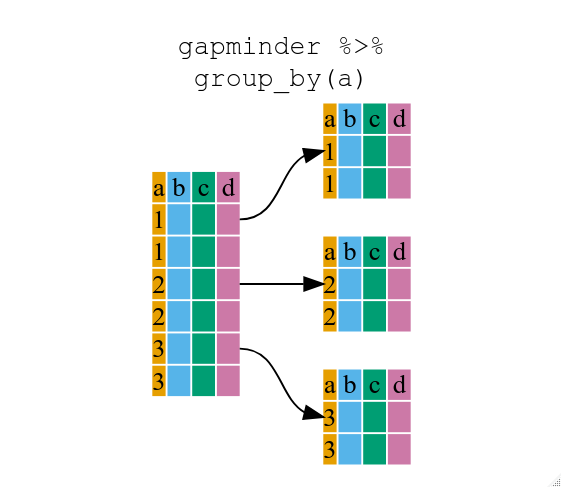
図の3
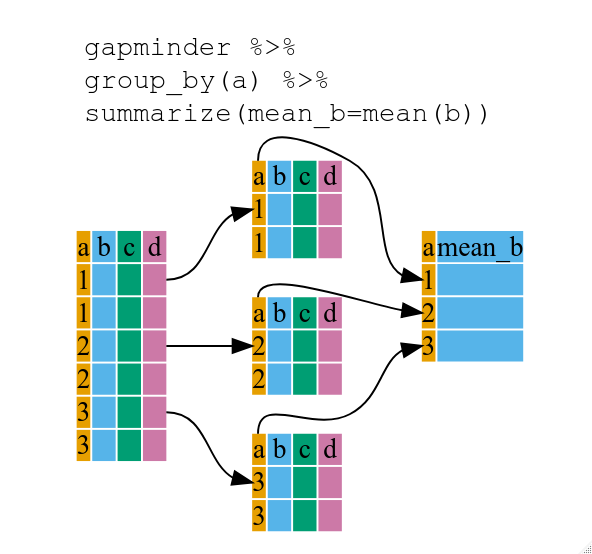
図の4
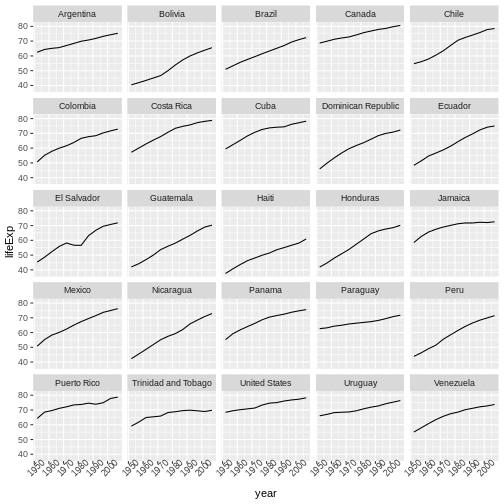
図の5
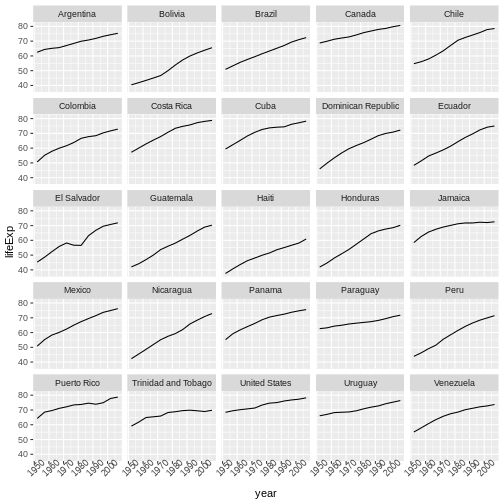
図の6
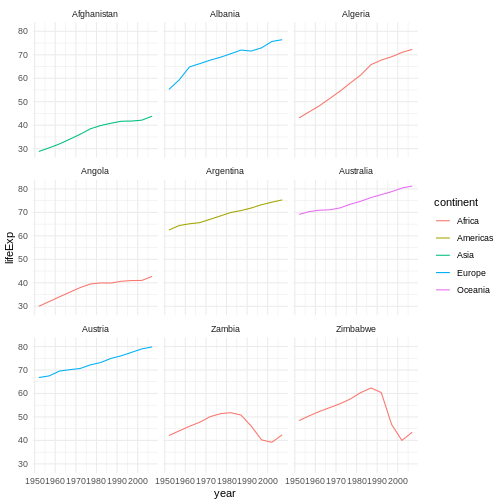
Data Frame Manipulation with tidyr
図の1
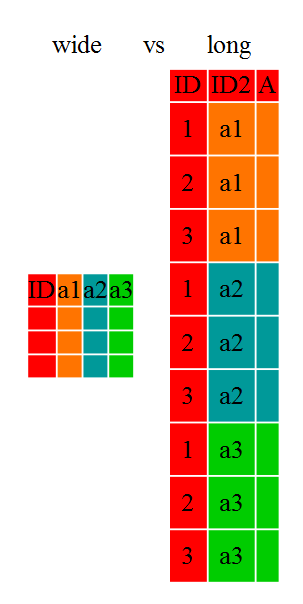
図の2

図の3
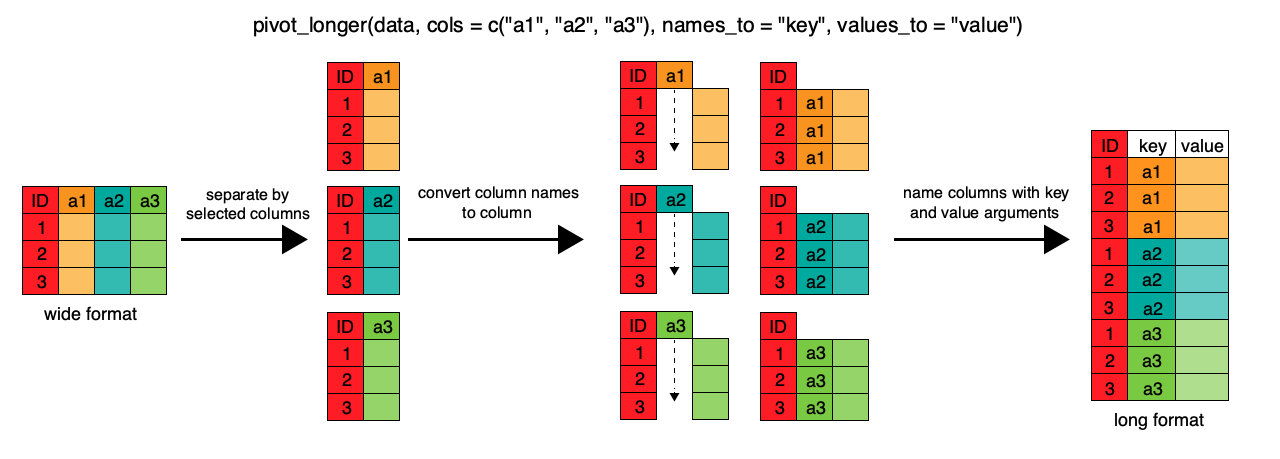
図の4
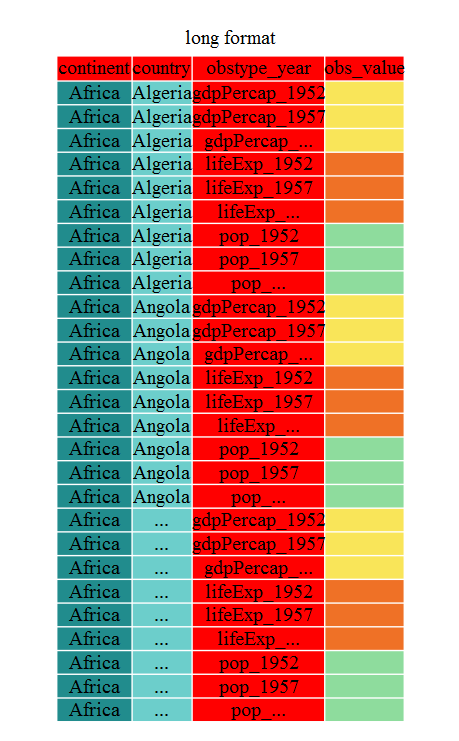
Producing Reports With knitr
図の1
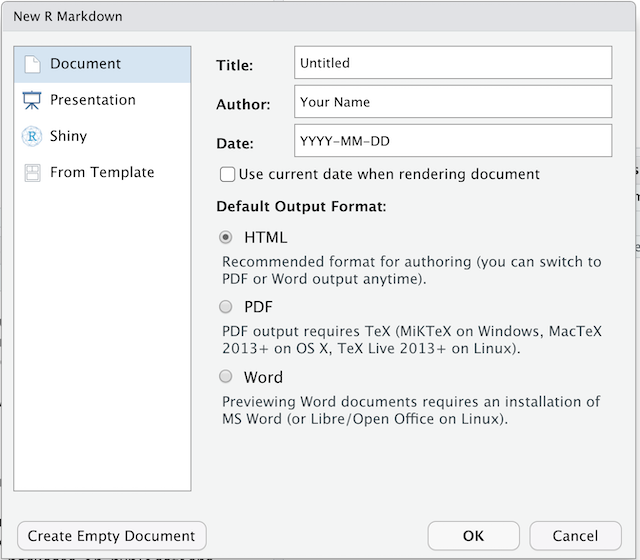
図の2
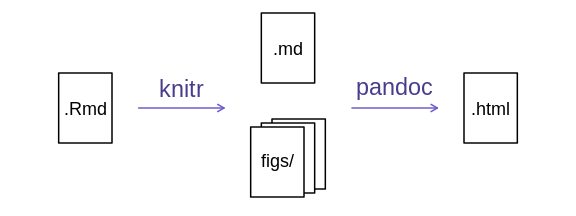
図の3
RStudio versions 1.4 and later include visual markdown editing mode.
In visual editing mode, markdown expressions (like
**bold words**) are transformed to the formatted appearance
(bold words) as you type. This mode also includes a
toolbar at the top with basic formatting buttons, similar to what you
might see in common word processing software programs. You can turn
visual editing on and off by pressing the ![]() button in the top right corner of your R Markdown document.
button in the top right corner of your R Markdown document.
