Project Management With RStudio
最終更新日:2025-11-11 | ページの編集
概要
質問
- How can I manage my projects in R?
目的
- Create self-contained projects in RStudio
はじめに
科学的なプロセスは、徐々に進んでいくものです。プロジェクトの多くは、 計画性のないメモやいくつかのコードから始まります。そして、原案ができ、 最終的に、全てが少しづつ混ざり合ってまとまっていくのです。
Managing your projects in a reproducible fashion doesn’t just make your science reproducible, it makes your life easier.
— Vince Buffalo (@vsbuffalo) April 15, 2013
大抵の人達は、次のようにプロジェクトを整理する傾向にあります:
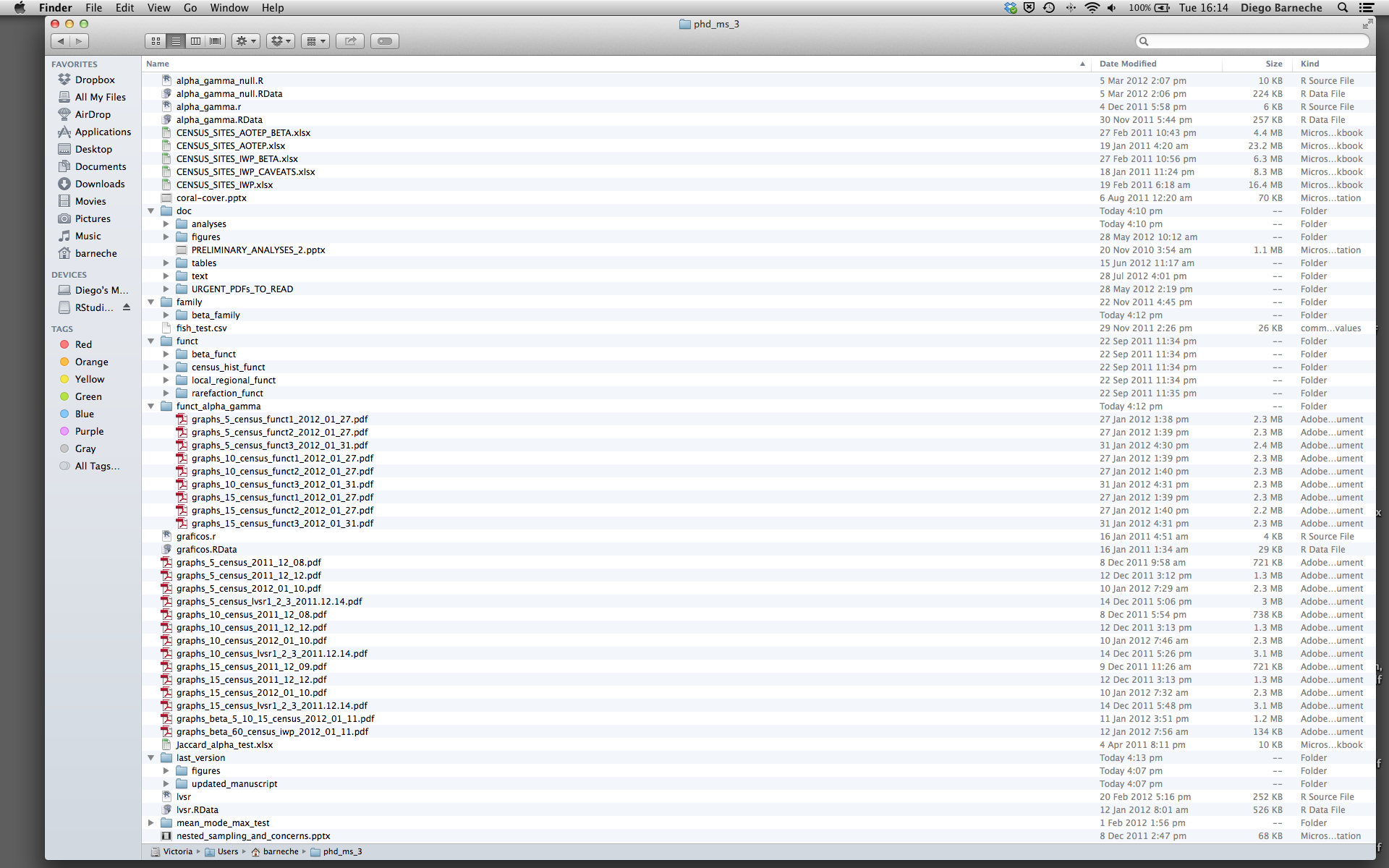
このようなことを 絶対 避けるべき理由はいくつもあります:
- It is really hard to tell which version of your data is the original and which is the modified;
- It gets really messy because it mixes files with various extensions together;
- It probably takes you a lot of time to actually find things, and relate the correct figures to the exact code that has been used to generate it;
プロジェクトのレイアウトが良ければ、最終的に自分が楽になる
- 自分のデータの整合性を保つ助けになる
- It makes it simpler to share your code with someone else (a lab-mate, collaborator, or supervisor);
- It allows you to easily upload your code with your manuscript submission;
- It makes it easier to pick the project back up after a break.
考えられる解決策
幸いなことに、効果的な作業管理を助けるツールやパッケージがあります
RStudioの最も有能て使えるもののひとつとして、プロジェクト管理機能が挙げられます。 今日では、必要なものが揃い、再現可能なプロジェクトを作成するために、これが使われているのでしょう。
チャレンジ:必要なものが揃ったプロジェクトを作成する
We’re going to create a new project in RStudio:
- Click the “File” menu button, then “New Project”.
- Click “New Directory”.
- Click “New Project”.
- Type in the name of the directory to store your project, e.g. “my_project”.
- If available, select the checkbox for “Create a git repository.”
- Click the “Create Project” button.
The simplest way to open an RStudio project once it has been created
is to click through your file system to get to the directory where it
was saved and double click on the .Rproj file. This will
open RStudio and start your R session in the same directory as the
.Rproj file. All your data, plots and scripts will now be
relative to the project directory. RStudio projects have the added
benefit of allowing you to open multiple projects at the same time each
open to its own project directory. This allows you to keep multiple
projects open without them interfering with each other.
Challenge 2: Opening an RStudio project through the file system
- Exit RStudio.
- Navigate to the directory where you created a project in Challenge 1.
- Double click on the
.Rprojfile in that directory.
プロジェクト管理の最適なやり方
プロジェクトのレイアウトに「最適」な方法はありませんが、これを守れば、 プロジェクト管理が簡単になるだろうという一般的な原則がいくつかあります:
データは読み込み専用にしましょう
プロジェクトを始めるにあたって、これが多分一番重要なゴールかもしれません。 データ収集には、多くの時間と費用のいずれか、または両方が掛かることが多いものです。 データの修正も行える形で読込みも書込みもできる作業(例えば、エクセル)をすると、 データがどこからきたか、または収集されてからどう修正されてきたかが分からなくなります。 ですから、データは「読み込むだけ」のものと扱うのがよいというわけです。
データクリーニング
多くの場合、データは「汚れて」います: R(または、他のプログラミング言語)が使える形にするためには、かなりの前処理が必要となるでしょう。 この作業は、「データ・マンジング」と呼ばれることもあります。 Storing these scripts in a separate folder, and creating a second “read-only” data folder to hold the “cleaned” data sets can prevent confusion between the two sets.
生成されたアウトプットを捨てても良いようにしましょう
書いたものから生成されたものは、全て捨てても良いものにしましょう。 つまり、書いたものから生成できるようにしましょう。
There are lots of different ways to manage this output. Having an output folder with different sub-directories for each separate analysis makes it easier later. Since many analyses are exploratory and don’t end up being used in the final project, and some of the analyses get shared between projects.
ヒント:科学的演算の良いと言えるやり方
Good Enough Practices for Scientific Computing gives the following recommendations for project organization:
- Put each project in its own directory, which is named after the project.
- Put text documents associated with the project in the
docdirectory. - Put raw data and metadata in the
datadirectory, and files generated during cleanup and analysis in aresultsdirectory. - Put source for the project’s scripts and programs in the
srcdirectory, and programs brought in from elsewhere or compiled locally in thebindirectory. - Name all files to reflect their content or function.
関数定義と適用は別々にしましょう
Rで作業するより効果的な方法のひとつは、まず走らせたいコードを直接.Rスクリプトに書き、それから選択した行をインタラクティブなRコンソールで(RStudioのショートカットキーを使うか、「Run」ボタンをクリックして)走らせることです。
プロジェクトの初期段階では、最初の.Rスクリプトファイルには直接実行されるコードの行が多数あるものです。 プロジェクトが進むにつれて、何度も使える部分は、独自の関数としてまとめられます。 これらの関数を、色々なプロジェクトや分析で使える関数を保存するフォルダと、この分析のスクリプトを保存するフォルダの2つの異なるフォルダに分けるとよいでしょう。
データディレクトリにデータを保存しましょう
よいディレクトリ構造ができた後は、データファイルを data/
ディレクトリに置く、または保管しましょう。
チャレンジ3
Download the gapminder data from this link to a csv file.
- Download the file (right mouse click on the link above -> “Save link as” / “Save file as”, or click on the link and after the page loads, press Ctrl+S or choose File -> “Save page as”)
- Make sure it’s saved under the name
gapminder_data.csv - Save the file in the
data/folder within your project.
We will load and inspect these data later.
チャレンジ4
It is useful to get some general idea about the dataset, directly from the command line, before loading it into R. Understanding the dataset better will come in handy when making decisions on how to load it in R. Use the command-line shell to answer the following questions:
- ファイルのサイズは何ですか?
- データは何列入っていますか?
- ファイルには、どのような値が保存されていますか?
By running these commands in the shell:
出力
-rw-r--r-- 1 runner runner 80K Nov 11 02:14 data/gapminder_data.csvThe file size is 80K.
出力
1705 data/gapminder_data.csvThere are 1705 lines. The data looks like:
出力
country,year,pop,continent,lifeExp,gdpPercap
Afghanistan,1952,8425333,Asia,28.801,779.4453145
Afghanistan,1957,9240934,Asia,30.332,820.8530296
Afghanistan,1962,10267083,Asia,31.997,853.10071
Afghanistan,1967,11537966,Asia,34.02,836.1971382
Afghanistan,1972,13079460,Asia,36.088,739.9811058
Afghanistan,1977,14880372,Asia,38.438,786.11336
Afghanistan,1982,12881816,Asia,39.854,978.0114388
Afghanistan,1987,13867957,Asia,40.822,852.3959448
Afghanistan,1992,16317921,Asia,41.674,649.3413952ヒント:R Studioのコマンドライン
The Terminal tab in the console pane provides a convenient place directly within RStudio to interact directly with the command line.
Working directory
Knowing R’s current working directory is important because when you need to access other files (for example, to import a data file), R will look for them relative to the current working directory.
Each time you create a new RStudio Project, it will create a new
directory for that project. When you open an existing
.Rproj file, it will open that project and set R’s working
directory to the folder that file is in.
チャレンジ5
You can check the current working directory with the
getwd() command, or by using the menus in RStudio.
- In the console, type
getwd()(“wd” is short for “working directory”) and hit Enter. - In the Files pane, double click on the
datafolder to open it (or navigate to any other folder you wish). To get the Files pane back to the current working directory, click “More” and then select “Go To Working Directory”.
You can change the working directory with setwd(), or by
using RStudio menus.
- In the console, type
setwd("data")and hit Enter. Typegetwd()and hit Enter to see the new working directory. - In the menus at the top of the RStudio window, click the “Session”
menu button, and then select “Set Working Directory” and then “Choose
Directory”. Next, in the windows navigator that opens, navigate back to
the project directory, and click “Open”. Note that a
setwdcommand will automatically appear in the console.
Tip: File does not exist errors
When you’re attempting to reference a file in your R code and you’re getting errors saying the file doesn’t exist, it’s a good idea to check your working directory. You need to either provide an absolute path to the file, or you need to make sure the file is saved in the working directory (or a subfolder of the working directory) and provide a relative path.
バージョン・コントロール
プロジェクトでは、バージョン・コントロールを使うことが重要です。 RStudioでGitを使う良いレッスンを参照して下さい。
- Use RStudio to create and manage projects with consistent layout.
- データは読み込み専用にしましょう.
- 生成されたアウトプットを捨てても良いようにしましょう.
- 関数定義と適用は別々にしましょう.
